1. Google アカウントへログイン
Google アカウントがまだない方は次の URL より作成できます(持っている方はスキップしてください)。
2. Google Drive で Colab をインストール
2-1. Google ドライブへアクセス
Google アカウントにログインしている状態で、Google ドライブへアクセスします。
https://drive.google.com/drive
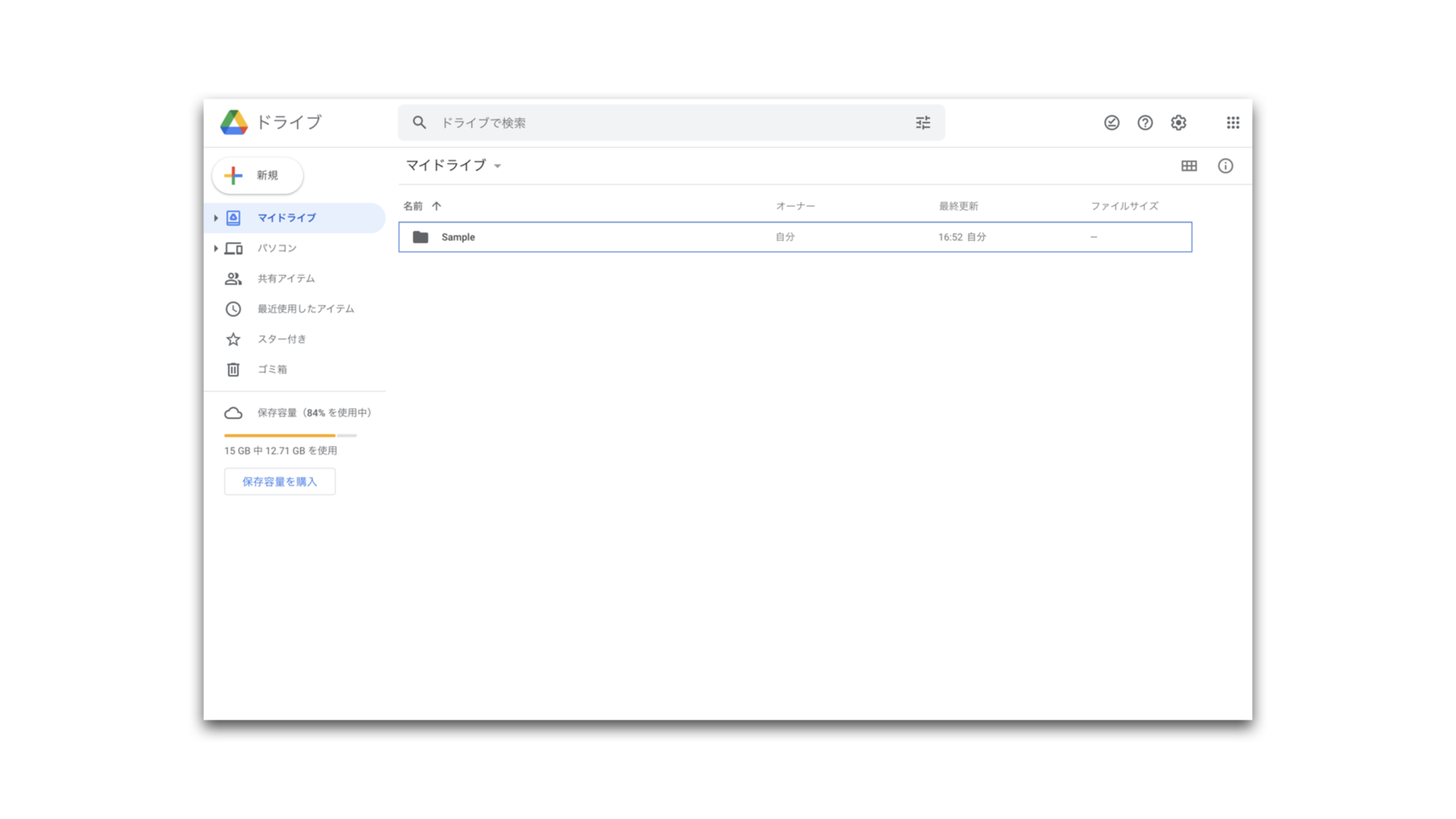
2-2. 左上の「新規」ボタンをクリック
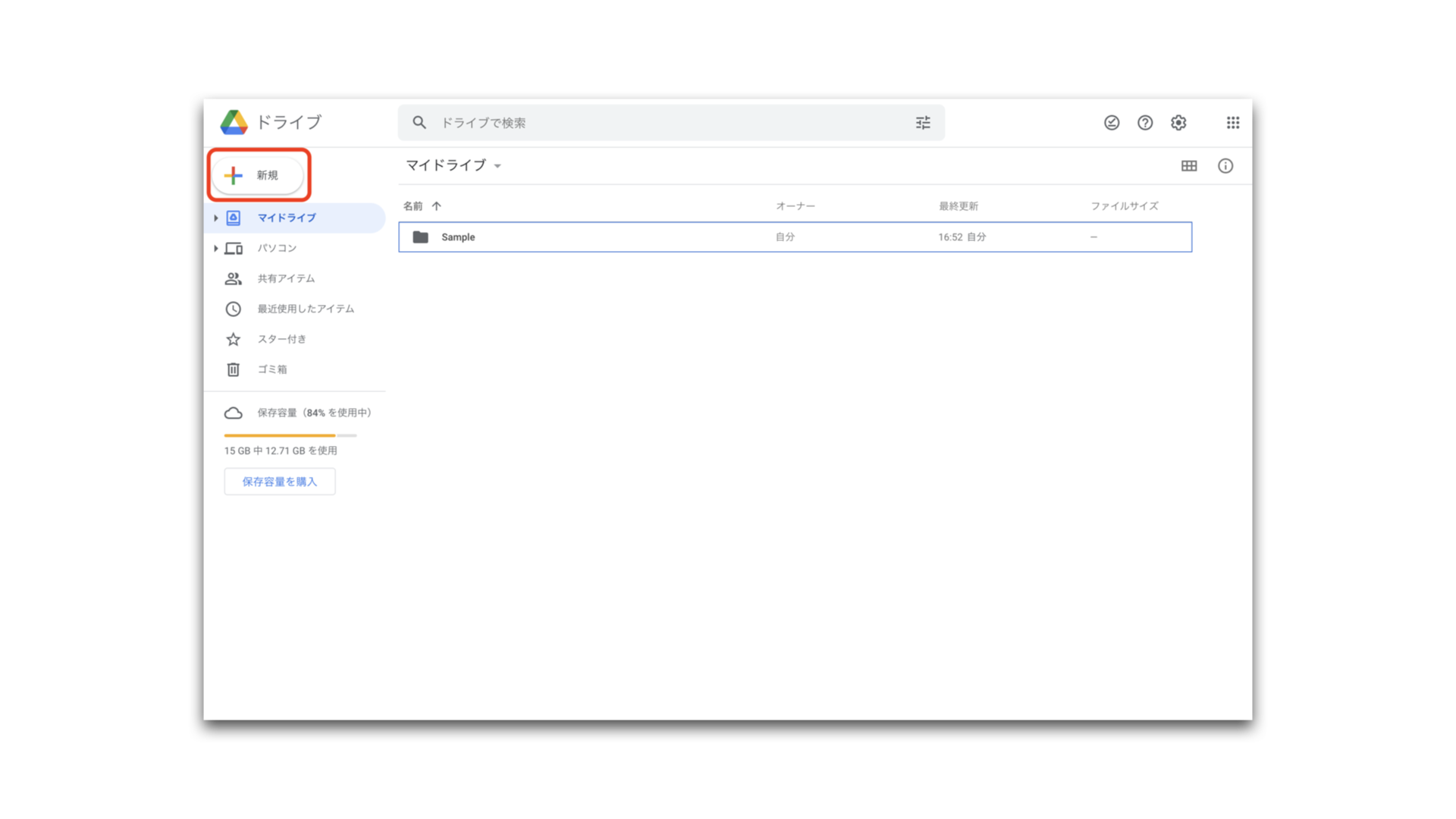
2-3. メニューの中の「その他」にマウスカーソルを合わせます。
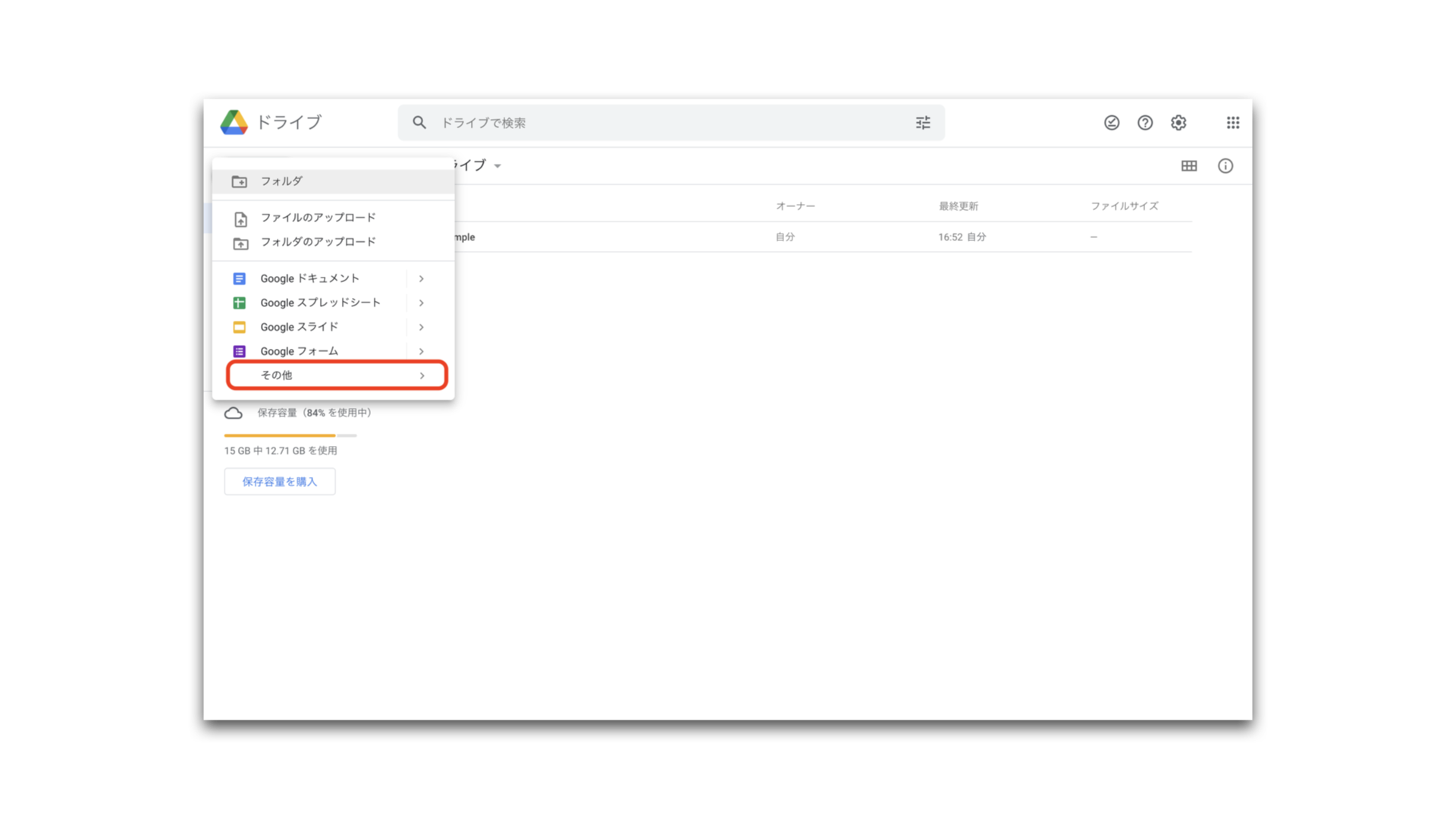
2-4. 「アプリを追加」をクリック
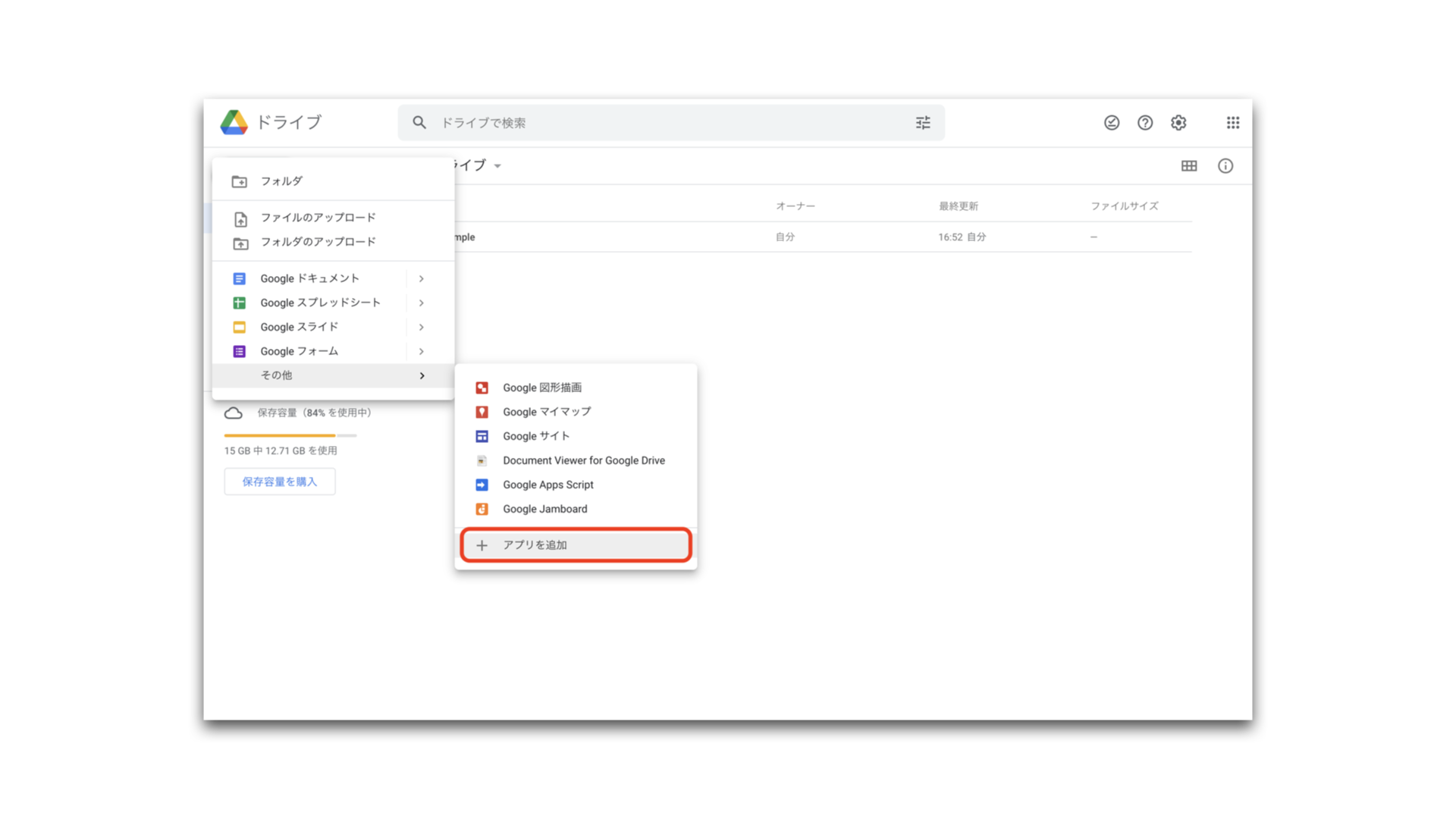
2-5. 検索枠へ「Colaboratory」を入力
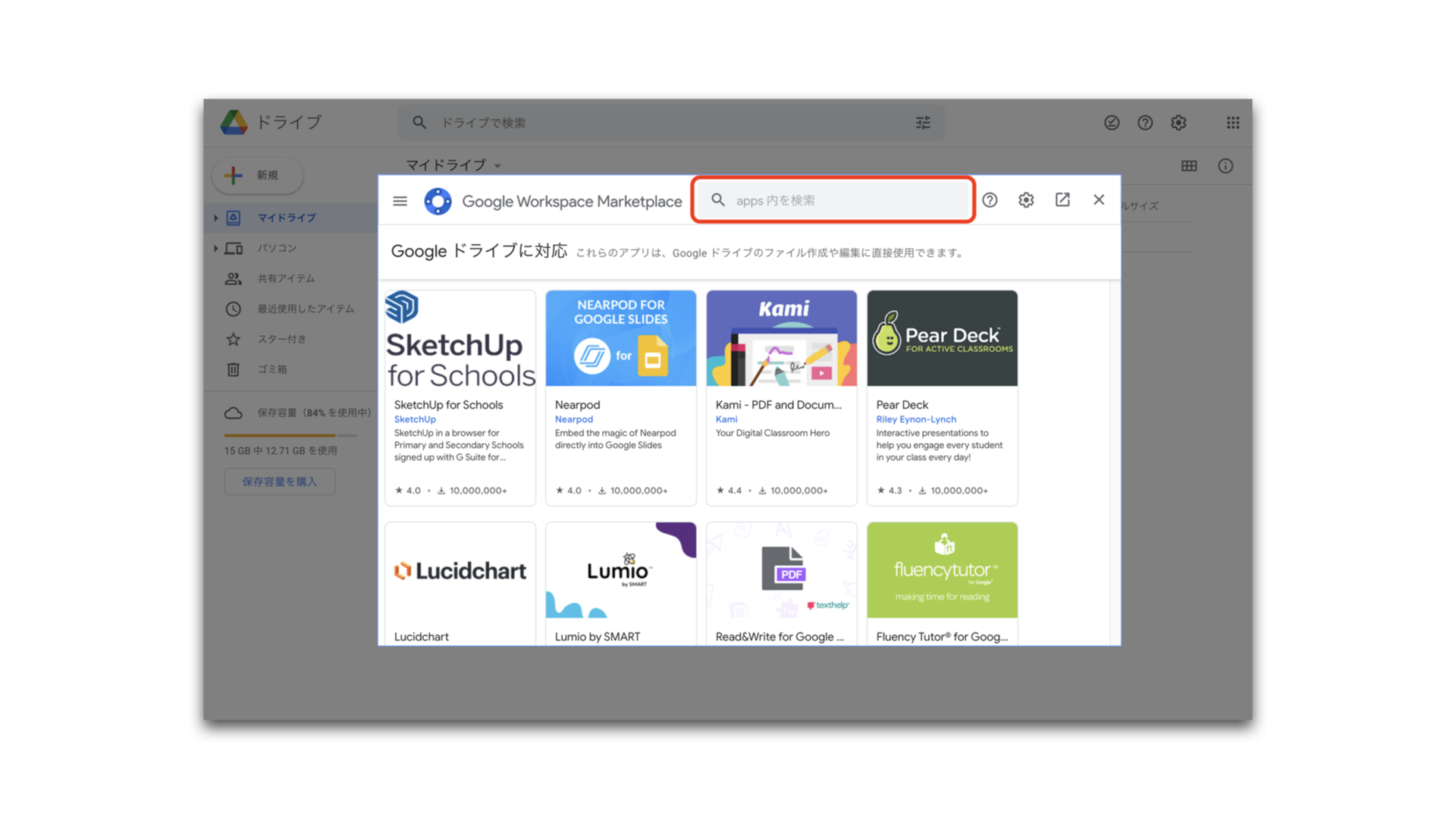
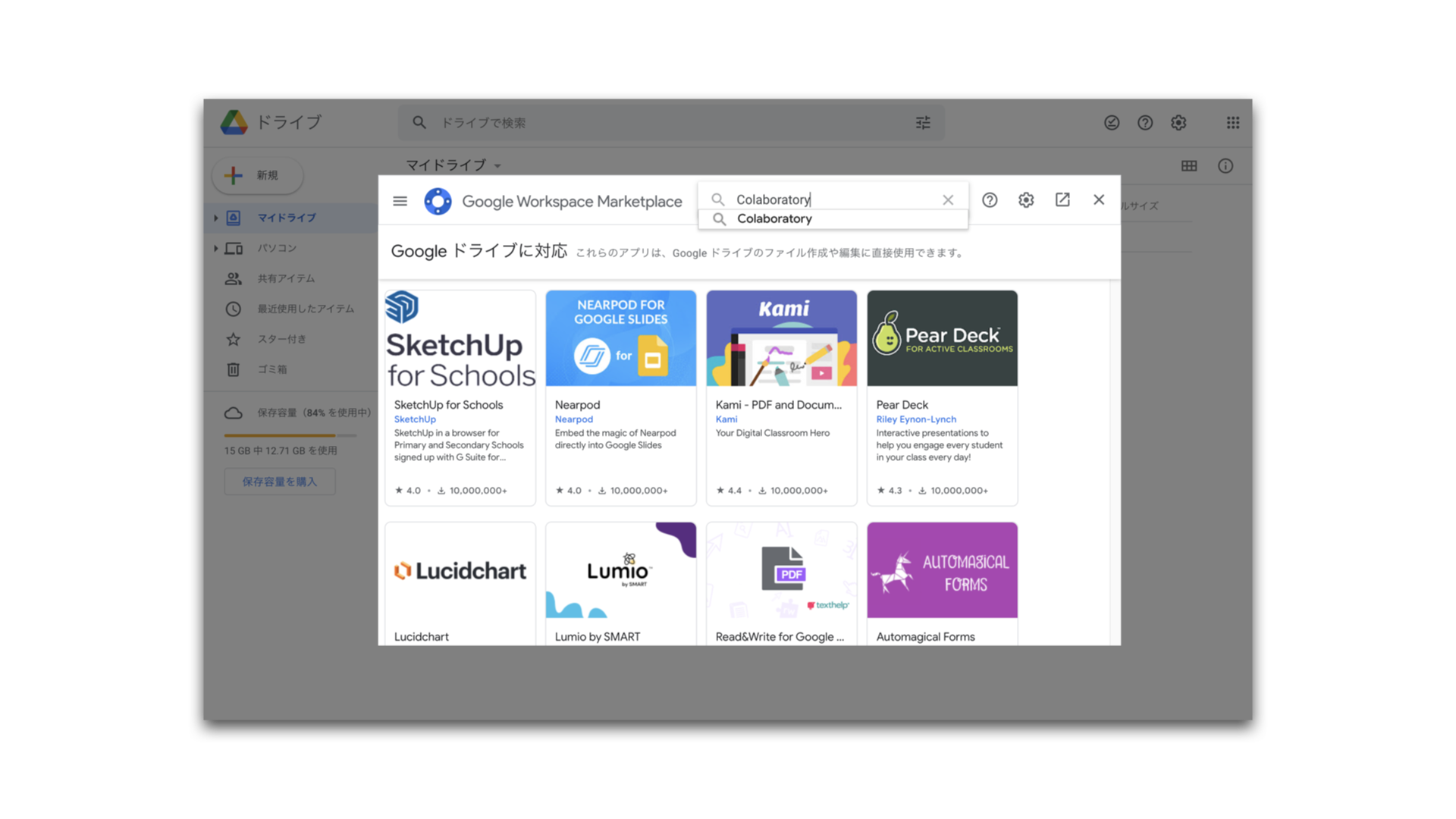
2-6. 表示される Colab アプリをクリック
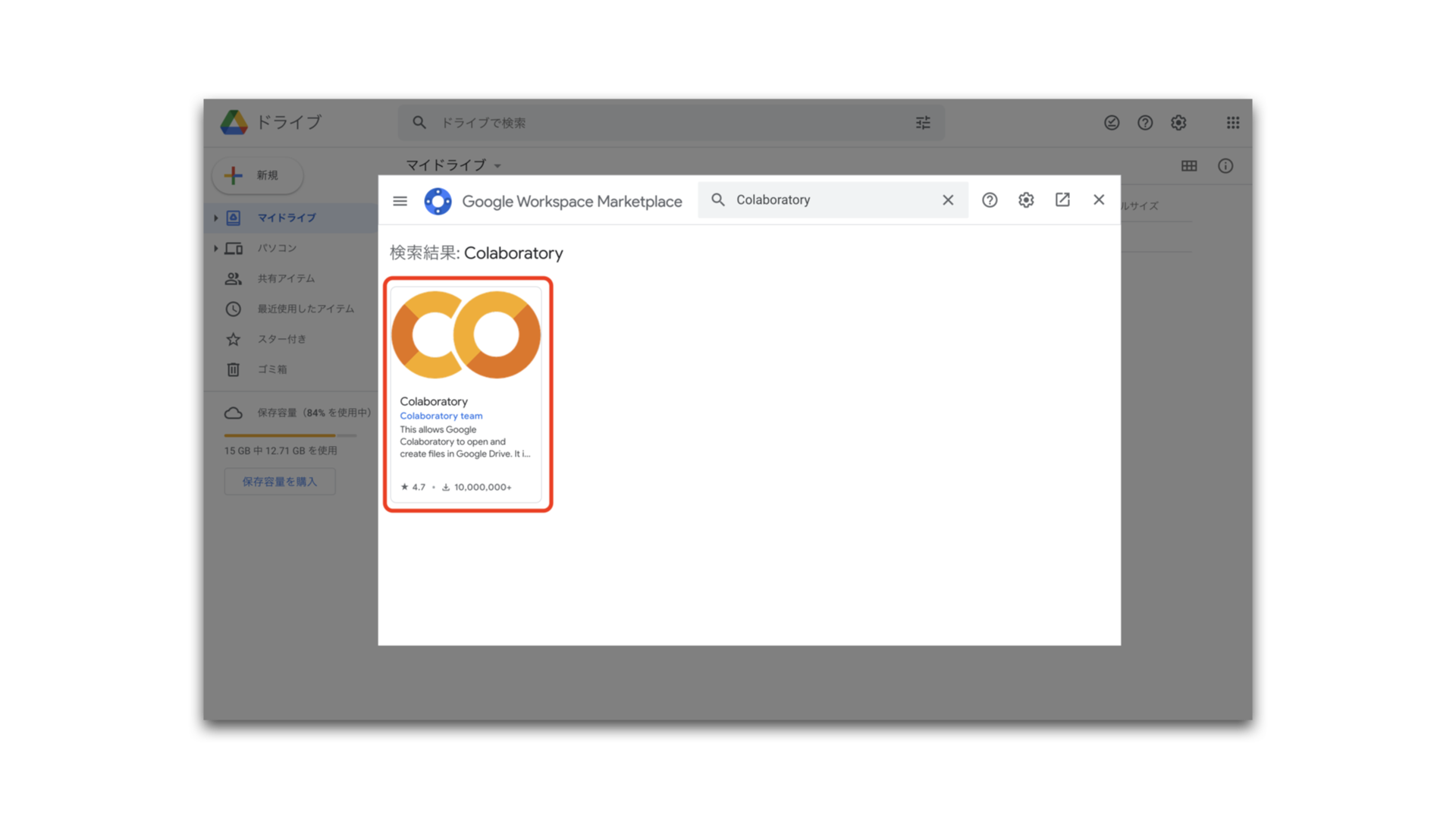
2-7. 「インストール」をクリック
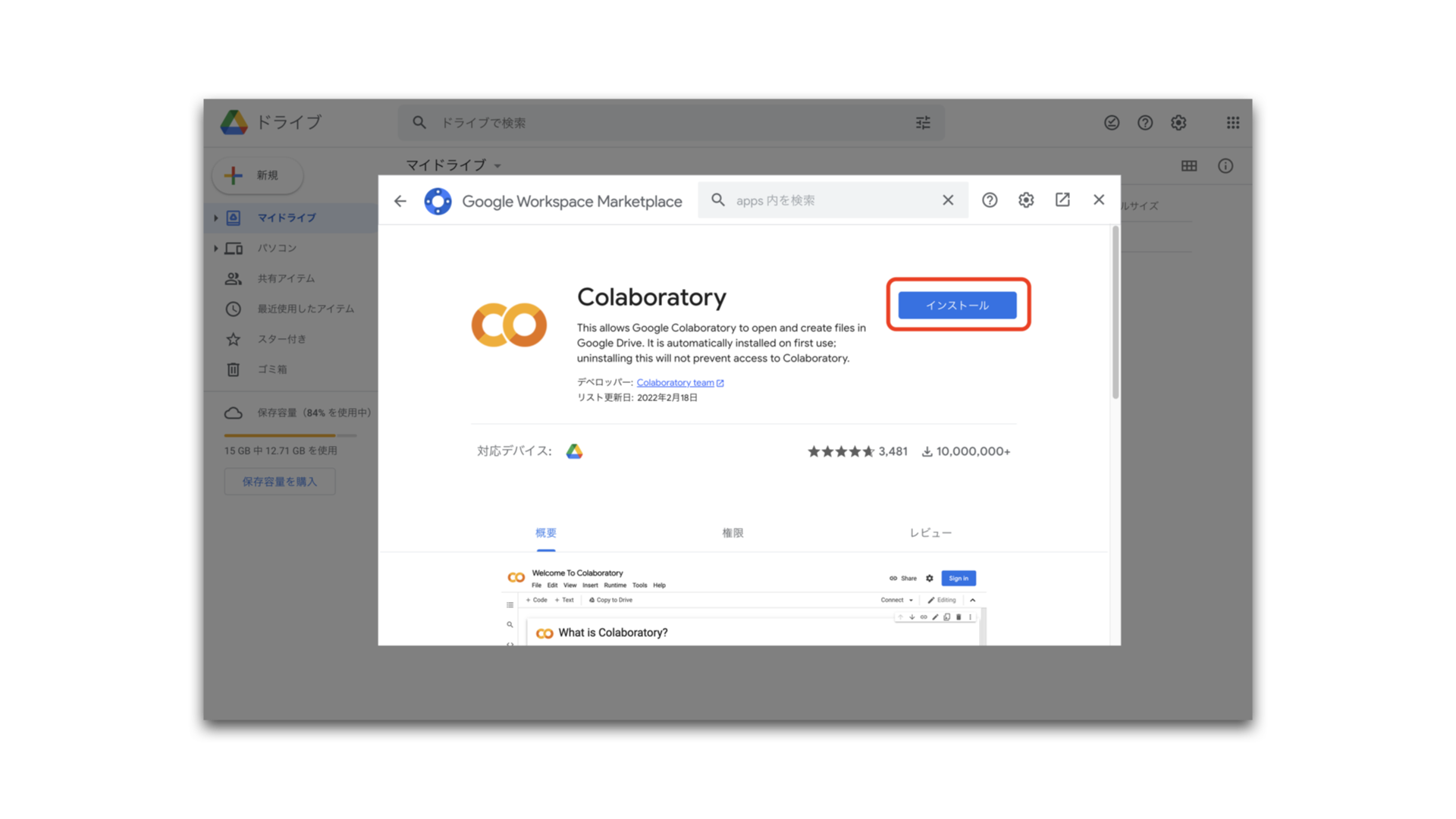
以上で Colab が使える状態になります。
3. Colab ファイルの使用
3-1. 左上の「新規」ボタンをクリック
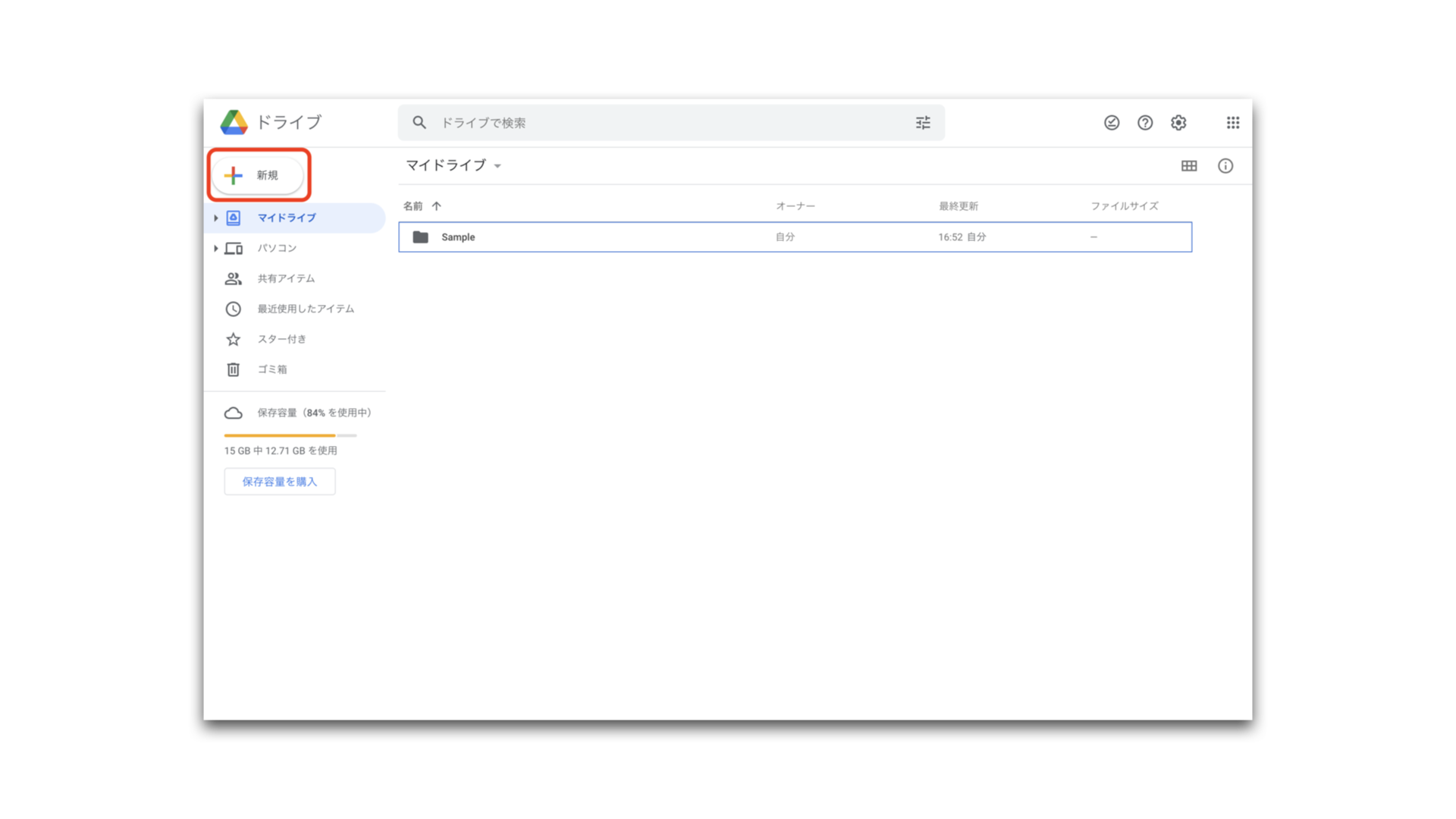
3-2. メニューの中の「その他」にマウスカーソルを合わせます。
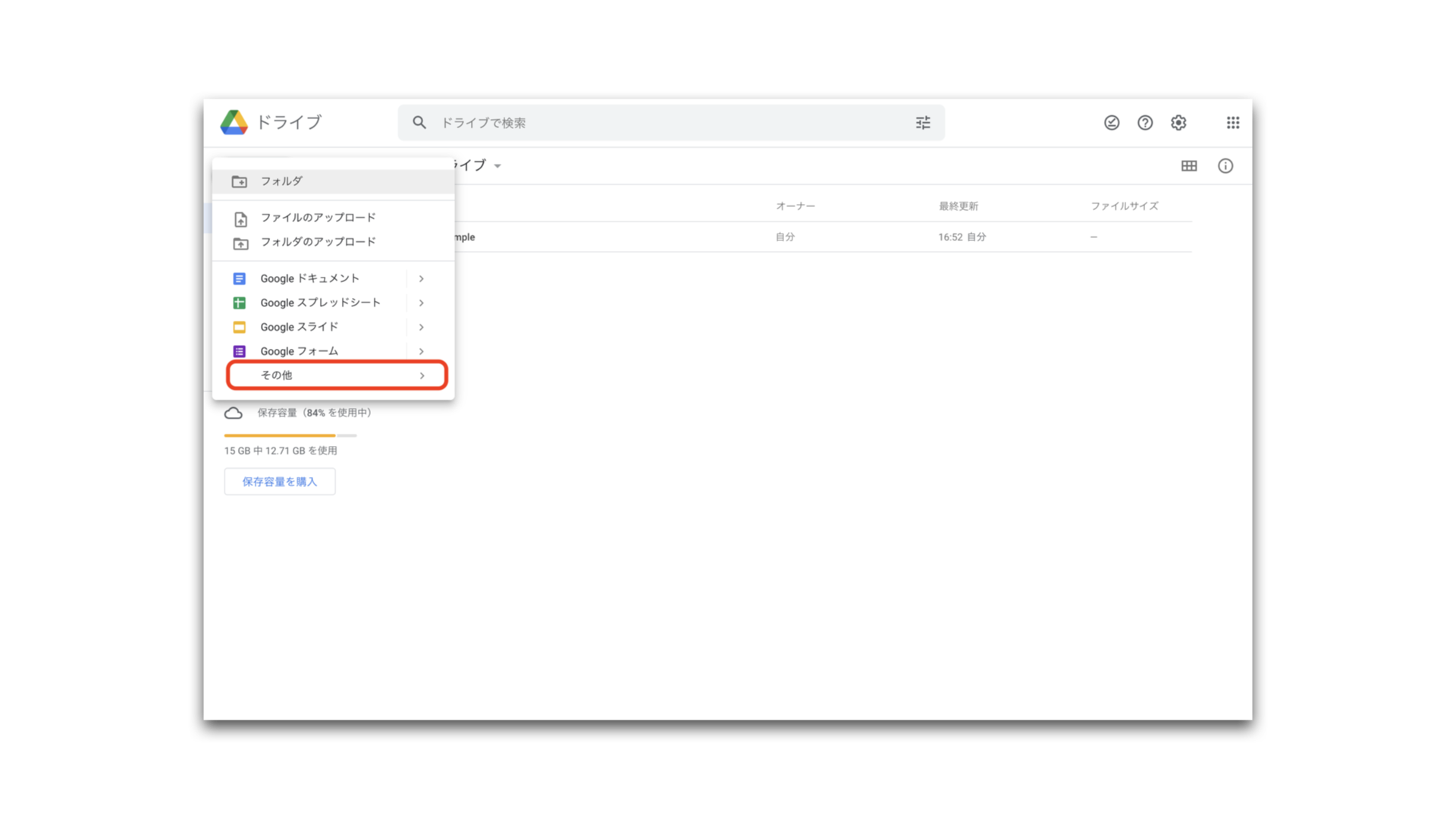
3-3. 「Google Colaboratory」をクリック
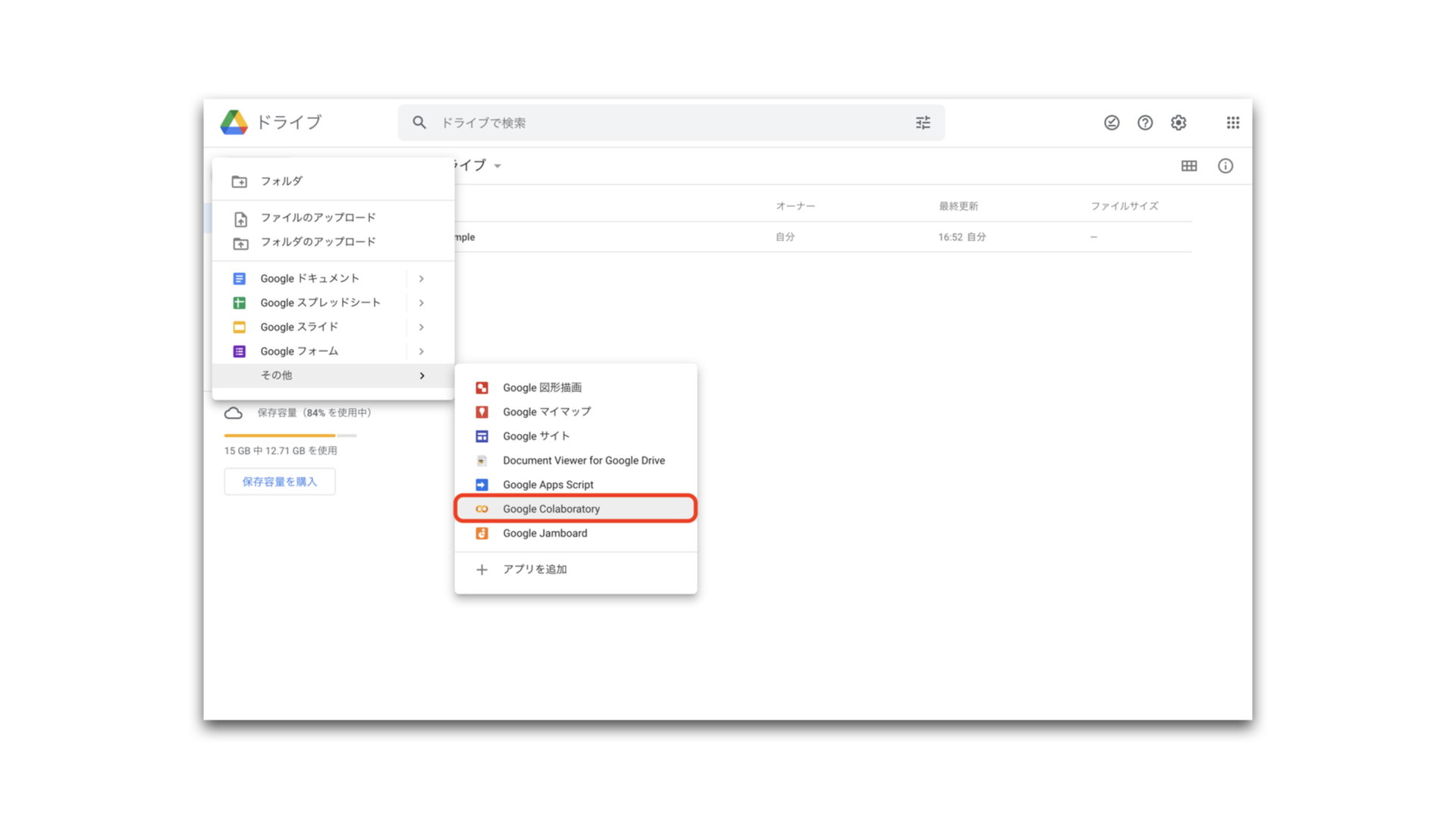
以上で Colab ファイルが立ち上がります。ファイルは Google ドライブの中に作成されています。
今後新しく Colab ファイルを立ち上げるときは同じ手順でファイルを作成・使用できます。
以上でセットアップは完了です。